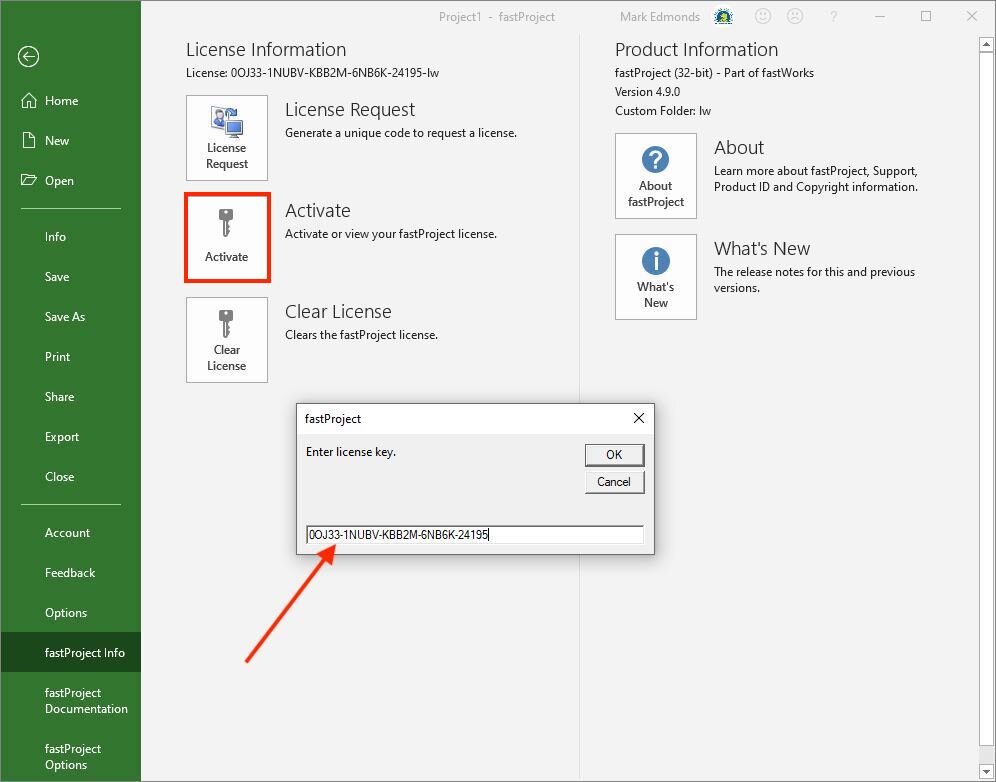Activating fastWorks
/Request a License Key
As part of activating fastWorks (fastProject & fastDecision), you need to request a license key
When received, please save this license key, as it can be used again if you change computers
Now, start fastProject
If fastProject starts on the “Start screen”, double-click Blank project to start a new project
Click File > fastProject Info (see screen below). NOTE: if you do not see fastProject Info, it may mean the Global.mpt file was not installed correctly. In this case, do the following:
Exit fastProject/MS Project (if open)
Open a File Explorer window and locate c:\Program Files\fastProject\System and copy the Global.mpt file
Open another File Explorer window and locate c:\Users\<username>\AppData\Roaming\Microsoft\MS Project\16\en-US
If AppData is not visible, File Explorer > View > Show > Hidden Items
Paste the Global.mpt file copied earlier to this folder (ok to replace)
Start fastProject > start a blank project > File > fastProject Info
Click License Request to generate a unique code
Use the Copy Button to copy and then send the code to contact@lateralworks.com
Activate fastProject
On receipt of your license key, open fastProject
Click File > fastProject Info (see screen below)
Click Activate
Enter (or paste) the license key
Activate fastDecision
Now open fastDecision
Click File > fastDecision Info (see screen below)
Click Activate
Enter (or paste) the same license key